Materialize CSS is a design language that combines the classic principles of successful design along with innovation and technology. It is created and designed by Google. Google’s goal is to develop a system of design that allows for a unified user experience across all its products on any platform.

Materialize CSS
Why Materialize CSS?
- It is easier to use and makes the web page dynamic and responsive.
- It makes the web-page which is compatible in Mobile, Tablets, laptops as well.
- Freely available on https://materializecss.com/

Materialize CSS
Installing Materialize CSS:
Method 1: Go to the official documentation of the Materialize https://materializecss.com/getting-started.html and download the latest version available. After that put the downloaded materialize.min.js and materialize.min.css file in a directory of your project.
Method 2: You can use CDN link to run the code without installing it. Include the following CDN links inside the head tag.
<!– Compiled and minified CSS –>
<link rel=”stylesheet” href=”https://cdnjs.cloudflare.com/ajax/libs/materialize/1.0.0/css/materialize.min.css”>
<!– Compiled and minified JavaScript –>
<script src=”https://cdnjs.cloudflare.com/ajax/libs/materialize/1.0.0/js/materialize.min.js”></script>
Method 3: Install Materialize using npm. Before installing it, first install node.js and npm and then run the following command:
npm install materialize-css@next
Method 4: You can install Materialize using Bower package manager. Use the following command to install it.
bower install materialize
Now let’s understand the working of Materialize using an example.
Example: In this example, we have created a simple breadcrumb with the current location BreadCrumb. It means you are on the BreadCrumb page and it is under Materialize category and HTML5 points HTML5 page.
HTML
<!DOCTYPE html>
<html>
<head>
<title>BreadCrumb</title>
<link rel="stylesheet" href=
"https://fonts.googleapis.com/icon?family=Material+Icons" />
<link rel="stylesheet" href=
"https://cdnjs.cloudflare.com/ajax/libs/materialize/0.97.3/css/materialize.min.css" />
<script type="text/javascript"
src="https://code.jquery.com/jquery-2.1.1.min.js">
</script>
<script src=
"https://cdnjs.cloudflare.com/ajax/libs/materialize/0.97.3/js/materialize.min.js">
</script>
<style>
.container {
height: 64px;
display: flex;
align-items: center;
}
h1 {
justify-content: center;
text-align: center;
}
div {
display: flex;
align-items: center;
color: white;
background-color: green;
}
span {
font-family: Roboto;
font-weight: 300;
font-size: 20px;
color: white;
}
i {
margin: 0 8px;
}
</style>
</head>
<body>
<div class="container">
<div>
<span>HTML5
<i class="material-icons">double_arrow</i>
</div>
<div>
<span>Materialize
<i class="material-icons">double_arrow</i>
</div>
<div>
<span>BreadCrumb
<i class="material-icons">double_arrow</i>
</div>
</div>
<h1>GeeksForGeeks</h1>
</body>
</html>
Output:
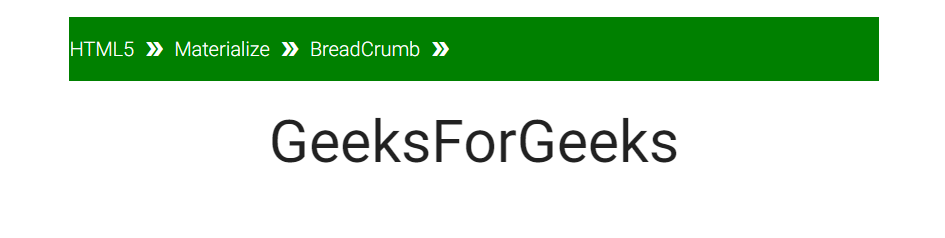
Learn More about Materialize CSS:
Please write comments if you find anything incorrect, or you want to share more information about the topic discussed above