Power BI is a platform that is used to connect, visualize and share data with other users. It is a business analytics and data visualization tool that converts data from sources and extracts information from that data and represents it in interactive visualizations and reports. It helps the users to integrate and analyze the data and convert it into the form of dashboards or reports. Businesses can easily spot trends with Power BI, track performance, and help users to make decisions according to the reports.
Microsoft Power BI comes with a free or paid version. The free version only provides Power BI tools like Power BI Desktop and Power Q&A to dashboards. Whereas, in the Pro version they provide services like live report sharing, Power View, and more Power BI apps. Power BI Desktop is available in 32-bit and 64-bit versions. The Power BI desktop app is used to create reports, while Power BI Services (Software as a Service – SaaS) is used to publish the reports, and Power BI mobile app is used to view the dashboards and reports.
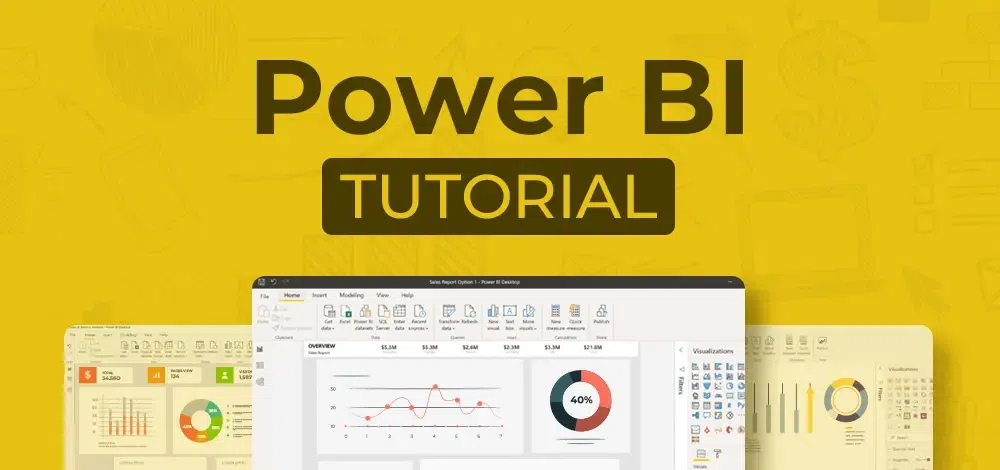
PowerBI Tutorial
This Power BI tutorial is your one-stop guide for learning all about Power BI. It covers all the basic and advanced concepts of Power BI like, filter Power BI, Power BI desktop, functions in Power BI, Power BI services, etc., providing a comprehensive understanding of the technology for beginners and professionals. Whether you’re new to Power BI or have some experience with it, this tutorial will help you learn about the different technologies of Power BI with ease.
Power – Introduction & Setup
Power BI – Query Editor
Power BI DashBoard and Power BI Visualisation
DAX Introduction
Creating Table Relationships & Data Models in Power BI
- What is a “Data Model”?
- Principles of Database Normalization
- Understanding Data Tables vs. Lookup Tables
- Understanding Table Relationships vs. Merged Tables
- Creating Table Relationships in Power BI Desktop
- Managing & Editing Table Relationships | Power BI
- Managing Active vs. Inactive Relationships | Power BI
- Connecting Multiple Data Tables in Power BI
- Understanding Filters in Power BI
- Hiding tables, columns, and fields from Power Pivot
Why Do We Need Power BI?
In today’s world, data is the new oil. Organizations need a tool that can help them to understand the large amount of data that they are collecting. Microsoft Power BI is introduced to fulfill their needs, It is a powerful data visualization and analysis tool that allows businesses to turn raw data into actionable insights and reports.
Power BI helps users who do not come from an analytical background. Still, they can create reports on the Power BI desktop.
Features of Power BI
Some most important Power BI features are given below :
- Data Visualization: Power BI is used by organizations to create interactive reports and dashboards that visualize data in various ways, including charts, graphs, and maps.
- Collaboration: Power BI allows multiple users to work on the same report or dashboard at the same time. This makes it easy for teams to collaborate, share data and share insights.
- Data Transformation: Power BI can transform raw data into useful information that is a more usable format by cleaning and manipulating data. This allows businesses to work with clean, accurate data that is easy to analyze.
- Integration: Power BI integrates with a wide range of other Microsoft products or applications like Excel, SharePoint, and Teams. It helps in the workflow of the projects.
- APIs for integration. This feature provides developers with sample code and APIs for embedding the Power BI dashboard in other software products.
Power BI Architecture
The whole process of data sourcing to the creation of reports and dashboards consists of four basic steps. Many programs and processes work together to get the required results.
- Sourcing Data – Power BI has a large range of data sources. Data can be imported from cloud-based online sources, and files in your system. There is a limit of 1 GB on importing data from online services. Power BI data sources are Excel, Text/CSV, XML, JSON, Oracle Database, Azure SQL Database, etc.
- Transforming the Data – Cleaning and pre-processing are done before visualizing the data. It means removing missing values and useless data from the rows and columns. There are some rules to transforming and loading the datasets into the warehouse.
- Report and Publish – Now, the report is created based on requirements, after cleaning and transforming the data. A report is data visualization with different filters and constraints represented in the form of graphs, pie, charts, etc.
- Creating Dashboards – Power BI dashboards are created by pinning independent elements of live reports. It is created after the publishing of the report to the BI service. After reports get saved, the visual maintains the filter settings.
Power BI Architecture Components
- Power Query: Power Query is included in the Power Query Editor of Power BI Desktop, and It allows users to connect distinct information from multiple sources and convert them to satisfy their business requirements
- Power BI service: Power BI Service connects Power View, Power Pivot, Power BI Report Server, Power Q&A, and other components with the Workspace and allows you to connect with the data.
- Power Pivot: Power Pivot is a data modeling technique that uses the Data Analysis Expression (DAX) language to create data models.
- Power View: Power View create graphs, maps, charts, and other visuals with drag-and-drop features. Power View can connect and filter different data sources to make a report on a single device.
- Power Map: Power Map allows you to base on the country, longitude, and latitude, Bing Maps shows the exact geospatial visuals of complex business information.
- Power BI Desktop: Power BI Desktop brings everything on a single platform, including Power Pivot, Power Query, Power View, etc. It is free software that you can install on a PC or laptop to create dashboards and reports.
- Power BI App: Power BI mobile applications are available for iOS, Android devices, and Windows. It does not matter whether your data is stored on the cloud or on-premises servers, you can access reports, run queries, share reports, and also get personalized notifications.
- Power Q&A: Power Q&A uses Natural Language Processing and integrates it with Cortana (Microsoft’s virtual assistant) to get the answers to your query.
Advantages of Power BI
- Cost Savings or Affordability: Power BI is a cost-effective solution for businesses, as it allows them to make the most of the data they have without investing in other expensive analytics software. The Power BI desktop version is free, we can download it and start making data models and reports.
- Better Data Insights: Power BI helps businesses make sense of their data, allowing them to identify trends, track performance, and make data-driven decisions.
- Improved Collaboration: Power BI makes it easy for teams to work together, share insights, and collaborate on reports and dashboards.
Advantages of Power BI, Disadvantages of Power BI
FAQs on Power BI Tutorial:
Q1: What PowerBI is used for?
Answer: It is used to gather, analyze, and transform data from various sources into interactive dashboards and visualizations that help businesses make better data-driven decisions.
Q2: What is the best way to learn PowerBI?
Answer: Here is the best way to learn PowerBI –
- Familiar with Basics like:- MsExcel etc
- Take Some Courses from GeeksforGeeks, etc
- Practising with real data on PowerBI
- Join the community on Different Platforms like:- LinkedIn etc.
- Stay up to date with new features.
Q3: How long does it take to learn PowerBI?
Answer: If you are a beginner and you have some fundamental knowledge of MS Excel then it will take around 4-6 weeks to learn PowerBI.
Q4: How Much that PowerBI Costs?
Answer: Microsoft PowerBI has three Different pricing plans ranging from $4.99 to $49995.00 you can choose from them depending upon your requirement. Microsoft PowerBI also has a Free Trail plan.
Whether you're preparing for your first job interview or aiming to upskill in this ever-evolving tech landscape,
GeeksforGeeks Courses are your key to success. We provide top-quality content at affordable prices, all geared towards accelerating your growth in a time-bound manner. Join the millions we've already empowered, and we're here to do the same for you. Don't miss out -
check it out now!